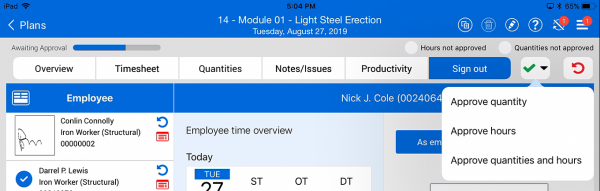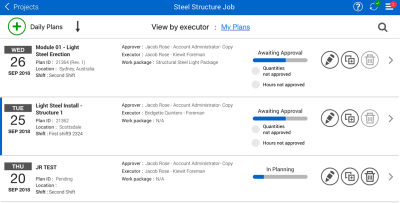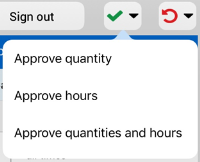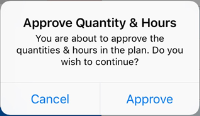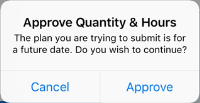Approve a Daily Plan
In this topic, you will approve a daily plan using the Progress mobile application.
Once a daily plan has been fully executed and actuals reviewed, the plan is ready for approval. On any of the six tabs, to approve a daily plan, tap on the  icon.
icon.
When approving daily plans, there are three options:
-
Quantity
-
Hours
-
Quantity and Hours
If you select “Approve Quantity”, only the quantities for the daily plan will be approved and the hours will still need to be approved separately.
If you select “Approve Hours”, the hours for the daily plan will be approved and the quantities will still need to be approved separately.
If you select “Approve Quantity and Hours”, you will approve both.
You can approve a plan with a future date that has no quantities, even if quantities and hours are required. This might be useful for approving holiday hours in advance.
Approve a Daily Plan
-
From the Daily plans home page, open your daily plan.
-
Select the Approve
 icon.
icon. -
From the drop-down list, select Approve quantity and hours.
-
You are shown a dialog box asking if you are sure you want to submit. Select Approve.
In Progress, the daily plan’s status in the plan list will change from Awaiting Approval to Approved – Awaiting Payroll.